Reduced LinkedIn Connection Limit? Here’s how to fix it.

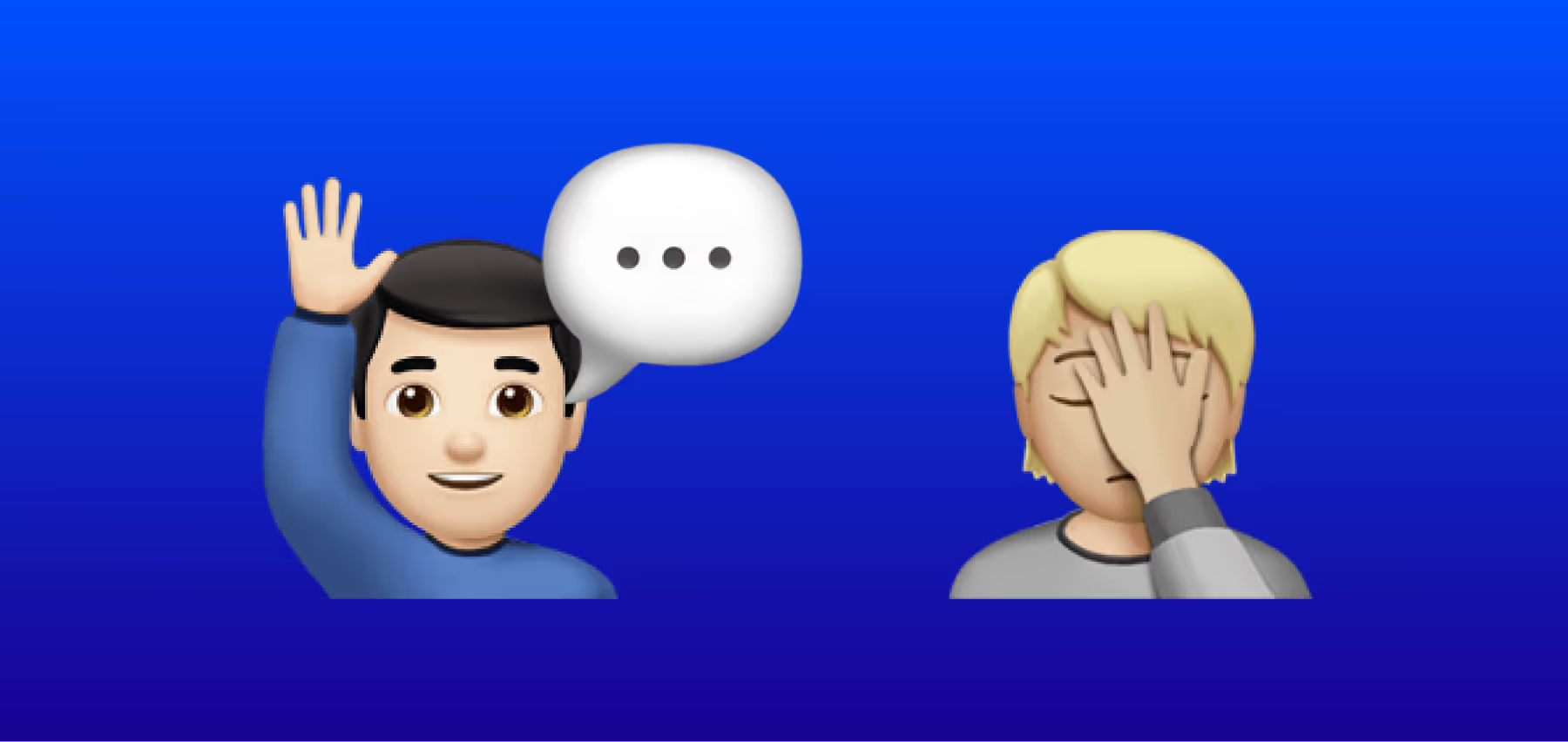
Reduced LinkedIn Connection Limit? Here’s how to fix it.
If you're trying to grow your network on LinkedIn, you've probably hit the LinkedIn connection limit. One minute you're sending out connection requests, and the next, LinkedIn is blocking you from sending out more.
And for some of us, if we check how many connection requests we sent, it may just be 10 or 20. And this is far below the 100 connection request limit per week. So why is linkedin limiting my account!?
While LinkedIn has a limit of 100 connection requests per week, they may still decrease your limit to 50, 30, or even just 10 depending on your behavior and activity.
But of course, as a team building a tool that automates LinkedIn, we know why this happens and what you can do to avoid it.
Let’s dive in!
Why Does LinkedIn Limit Connection Requests?
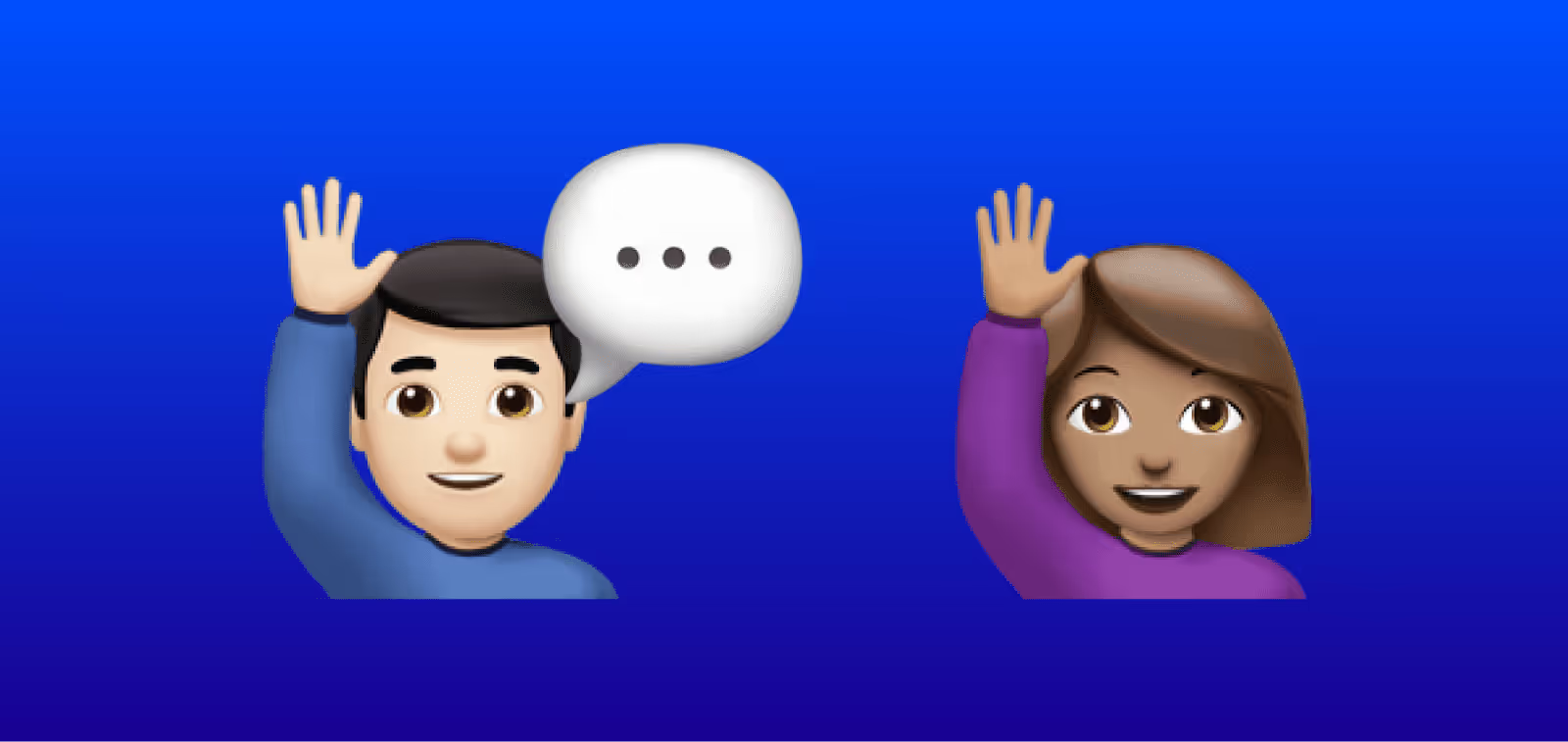
Before we get into the tips, it helps to understand why LinkedIn imposes these restrictions in the first place.
LinkedIn is all about genuine, professional connections. It doesn’t want users to spam random people with requests. If they allowed everyone to send unlimited connection requests, the platform would be flooded with irrelevant connections and messages.
So, LinkedIn has set a limit of 100 connection requests per week. But here's the catch: not everyone will be allowed to hit that number. LinkedIn may lower your connection request threshold if your engagement isn’t high enough.
That means you could be capped at fewer requests per week than others, depending on your activity.
Why did LinkedIn reduce your weekly connection limit?
Here's how LinkedIn measures your account activity and behavior to determine whether or not you should be allowed to hit that connection request limit of 100 per week.
Here’s what LinkedIn is looking for:
- Spammy Behavior
- Low Acceptance Rate
- “I don’t know [INSERT NAME]” Reports
- New LinkedIn Profile
- Less Than 100 Connections
Now let’s dive into what you can do to avoid this.
1) Spammy Behavior
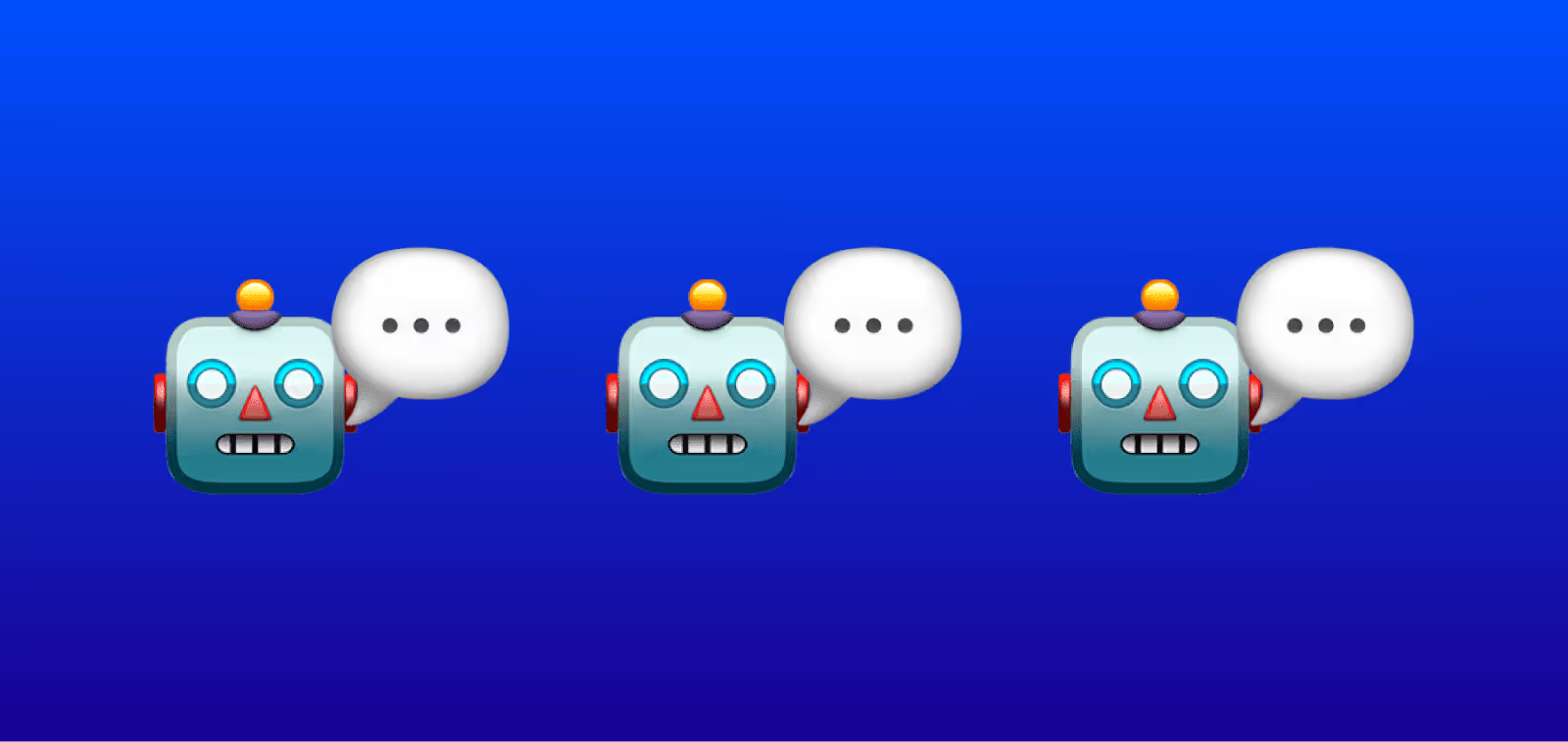
One mistake people make is sending out all their connection requests in one burst.
If you send all your requests on the same day, it can raise a red flag for LinkedIn. They see this as less natural behavior and could limit how many you’re allowed to send in the future.
Instead, spread out your requests over the week. This not only looks more organic to LinkedIn’s algorithm, but it also increases the likelihood of getting a higher acceptance rate (which we'll talk more about later).
By pacing yourself, you'll maximize your chances of staying within LinkedIn’s good graces.
2) Low Acceptance Rates
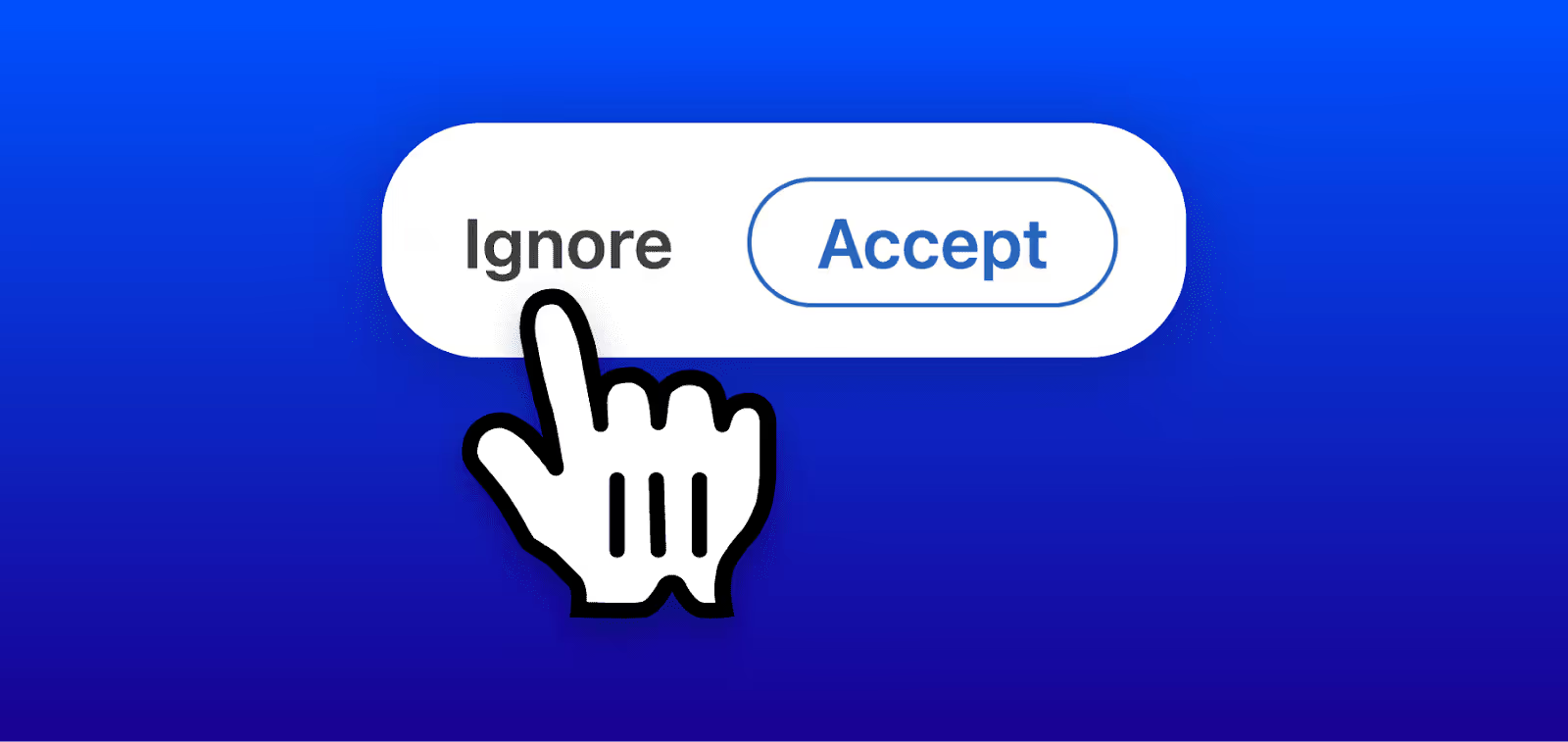
Did you know that LinkedIn closely monitors your connection acceptance rate?
If your acceptance rate drops below 30%, LinkedIn is likely to reduce your weekly connection request limit.
It’s also worth noting that what matters most is acceptance rates. It doesn’t matter if your request is left pending or if it is ignored, LinkedIn will treat both as a negative signal.
If you’re curious what metrics are considered good on LinkedIn, we wrote an entire article on LinkedIn metrics here.
In simple terms: the more people who say "Ignore" to your connection request, the fewer new people you’ll be allowed to reach out to in the future.
So, how do you boost your acceptance rate?
- Target the Right People: Don't just send requests to random users. Instead, focus on people who are likely to recognize your value or have a shared professional interest with you. The more targeted your outreach, the better your acceptance rate will be.
- Personalize Your Request (Sometimes): A personalized message can make all the difference, but here's the thing, you need to strike the right balance. More on this next.
3) “I don’t know [NAME]” Reports

One of the biggest reasons why LinkedIn might limit the number of connection requests you can send is that other users on LinkedIn are reporting that they do not know who you are after denying your connection.
In order to avoid this, avoid sales-y phrases in your connection notes that make it seem like you’re just another salesperson looking for a quick win.
Phrases like, “I’d love to talk to you about your company’s marketing needs,” or “I think I can really help you improve your sales,” tend to feel sales-y.
If the note doesn’t feel genuine, many people will simply ignore it, or worse, they’ll click the dreaded “I don’t know this person” button and alert LinkedIn.
And when LinkedIn sees people flagging you as a stranger, they’re much more likely to reduce your ability to send 100 requests per week.
4) New LinkedIn Profile

If your profile was created recently, LinkedIn will automatically place stricter limits on how many connection requests you can send.
New accounts are treated as higher-risk because LinkedIn wants to confirm you are a genuine user and not a spam account. This means it is completely normal for brand-new profiles to have a much lower connection request limit for the first few weeks.
To speed up the process, make sure your profile looks complete and is being actively used. Add a professional photo, fill out your headline and about section, list a few roles, begin by connecting with people you already know, and of course, verify your profile.
As your account ages and your engagement increases, LinkedIn usually relaxes these restrictions and allows you to send more connection requests with time.
5) Less Than 100 Connections
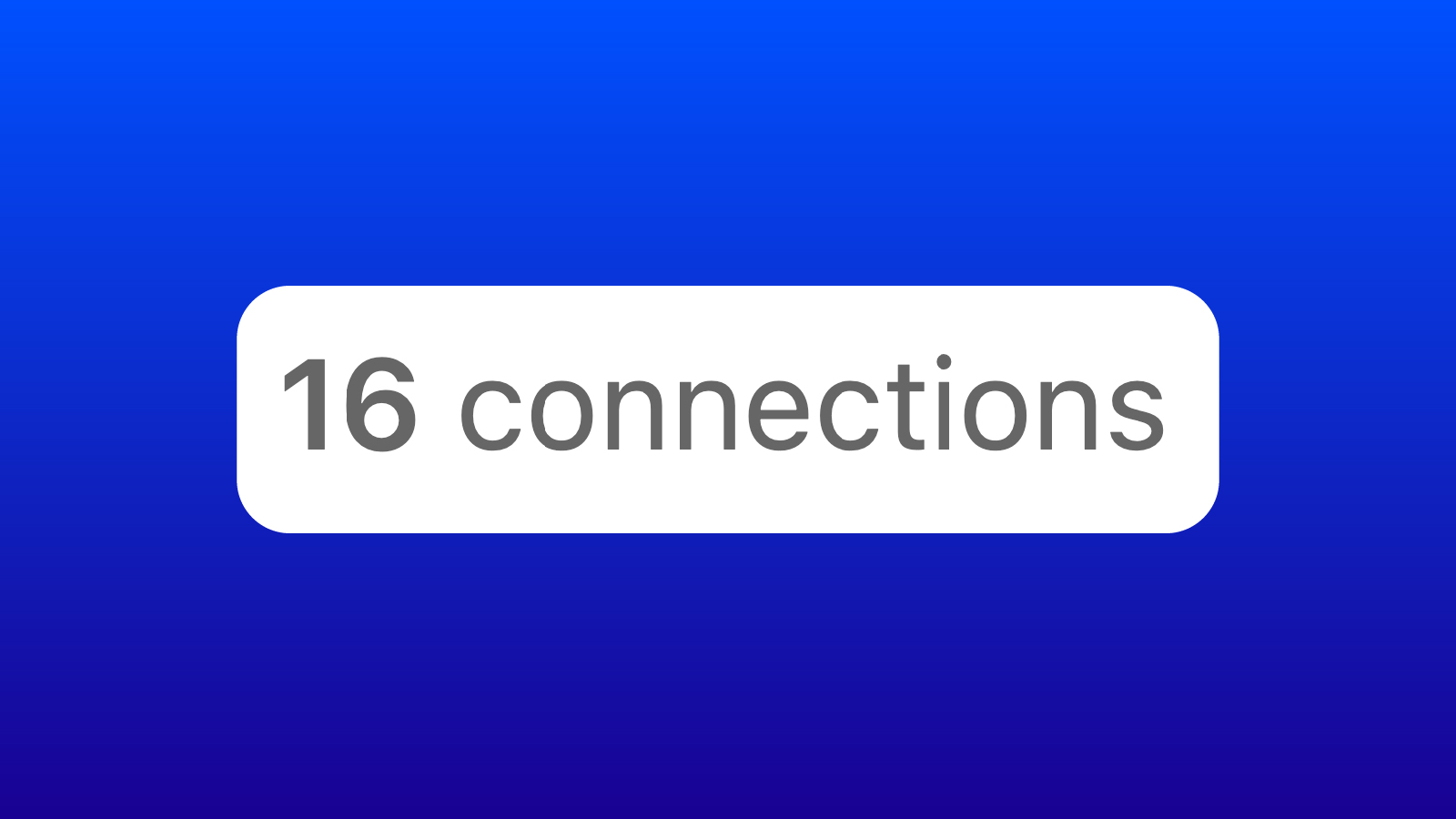
LinkedIn is also conservative with accounts that have fewer than 100 connections.
Before giving you the full 100 weekly requests, LinkedIn wants to see that people accept your invitations and that you are participating regularly on the platform.
Posting occasionally, commenting on other people’s content, accepting incoming requests, and reconnecting with warm contacts all help build trust in your account.
Once your network and engagement increase, LinkedIn typically raises your connection request limit.
Quick Tip: Try Skipping the Connection Note Altogether
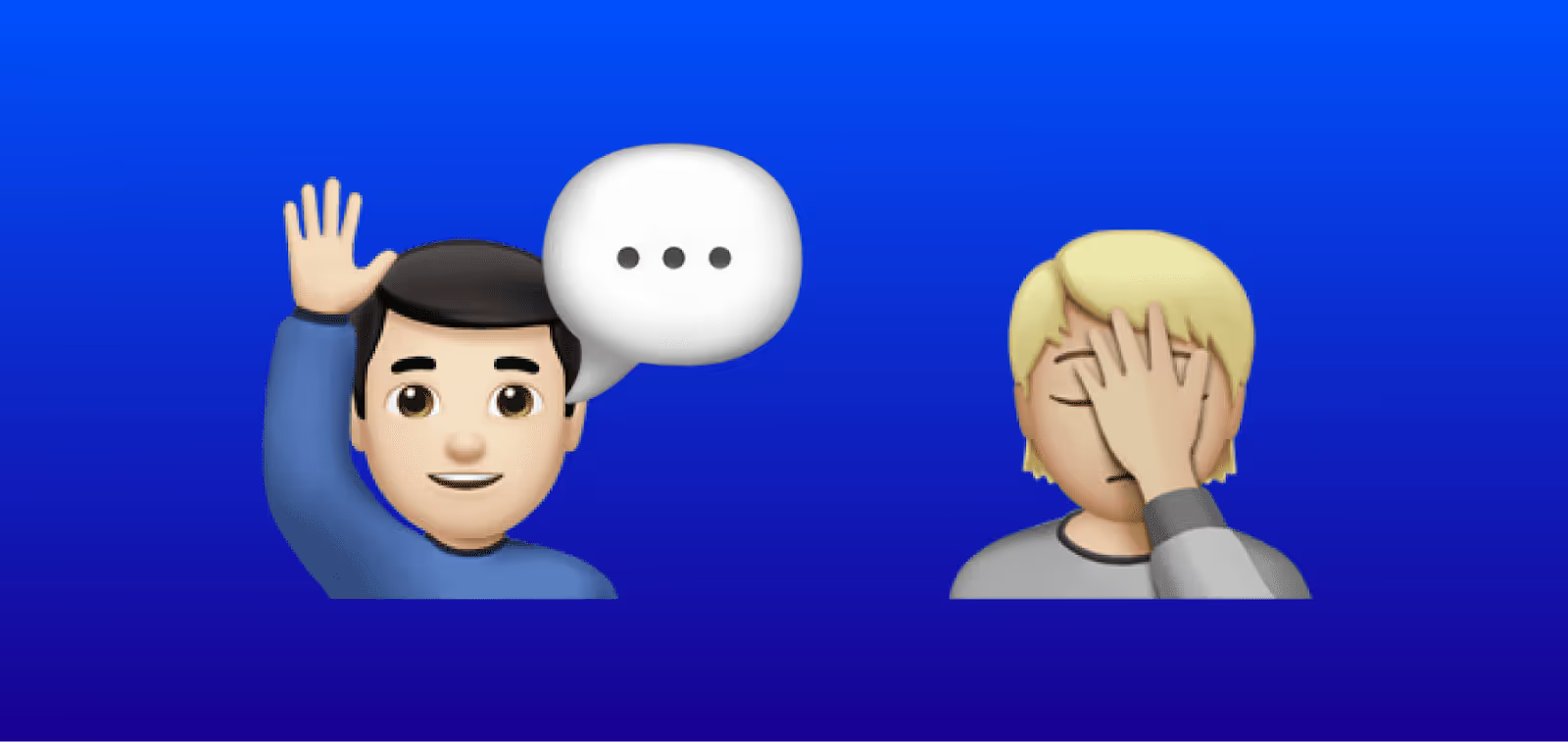
You’re obviously aware that LinkedIn gives you the option to add a note when you send a connection request.
Now, this sounds like a great way to introduce yourself and explain why you want to connect, right? It can be, but only if done correctly. If your note comes across as too salesy or impersonal, it could work against you.
This might sound counterintuitive, but sometimes the best thing to do is skip the connection note entirely.
In fact, skipping the note often leads to a higher acceptance rate. If you’re curious why, we ran a test on whether LinkedIn connection notes hurt or help acceptance rates here.
But if you do choose to add a note, make sure it’s short, personalized, and not pushy. For example, “Noticed we both worked at [COMPANY]. Figure it’d be good to connect”
Simple, right? That’s the kind of note that doesn’t feel spammy.
What to Do If You Hit the Weekly Limit

So, what happens if you follow all these tips but still hit LinkedIn’s weekly limit?
First, don’t panic. It’s not the end of the world. You simply need to wait for the week to end.
LinkedIn will reset your connection request limit each week - usually on Sunday night Pacific Time.
In the meantime, focus on engaging with the connections you’ve already made. Like their posts, leave thoughtful comments, and start meaningful conversations.
Or even better, start posting yourself!
Key Takeaways
Here’s a quick overview of the key takeaways.
Why does LinkedIn reduce your weekly connection limit?
LinkedIn reduces your weekly connection limit if it detects behavior that doesn’t align with genuine networking. These behaviors include:
- Spammy Behavior: Sending all your connection requests at once, which looks unnatural to LinkedIn’s algorithm.
- Low Acceptance Rates: If fewer than 30% of your requests are accepted, LinkedIn assumes your outreach is irrelevant or unwanted.
- "I don’t know [NAME]" Reports: If people flag your request by clicking "I don’t know [NAME]" LinkedIn takes that as a sign you're sending unsolicited or impersonal requests.
- New LinkedIn Profile: Recently created profiles are automatically given stricter limits while LinkedIn verifies the account is legitimate.
- Less Than 100 Connections: Accounts with fewer than 100 connections appear less established, which makes LinkedIn more conservative about how many requests you can send.
If LinkedIn spots any of these behaviors, they’re likely to reduce your weekly connection limit to prevent spam and maintain the integrity of the platform.
What can you do to increase your weekly connection limits back to 100?
To get back to LinkedIn’s upper limit of 100 requests per week, focus on improving your account's behavior and engagement by following these strategies:
- Spread Out Connection Requests: Don’t send all your requests on the same day. Space them out over the week to make your activity look more organic.
- Increase Your Acceptance Rate: Target the right people who are likely to connect with you and consider skipping the connection note if it might seem impersonal or salesy. You want your acceptance rate to stay above 30%.
- Avoid "I Don’t Know" Reports: Keep your connection notes personal and avoid spammy language. If you’re unsure, skip the note altogether, as this often results in a higher acceptance rate.
- Warm Up New Profiles: Complete your profile, connect with people you already know, and engage with posts to build early trust with LinkedIn.
- Grow Beyond 100 Connections: Actively engage, accept incoming requests, and reconnect with warm contacts. Accounts with more established networks typically get higher limits.
By focusing on these areas, you’ll increase your chances of LinkedIn raising your connection limit back to 100 per week.
We hope this has been helpful and if you’re in need of a safer and more reliable LinkedIn automation tool, please check out LeadLoft. We’re happy to help set up your account and show you how to get 38% reply rates on LinkedIn.



.avif)
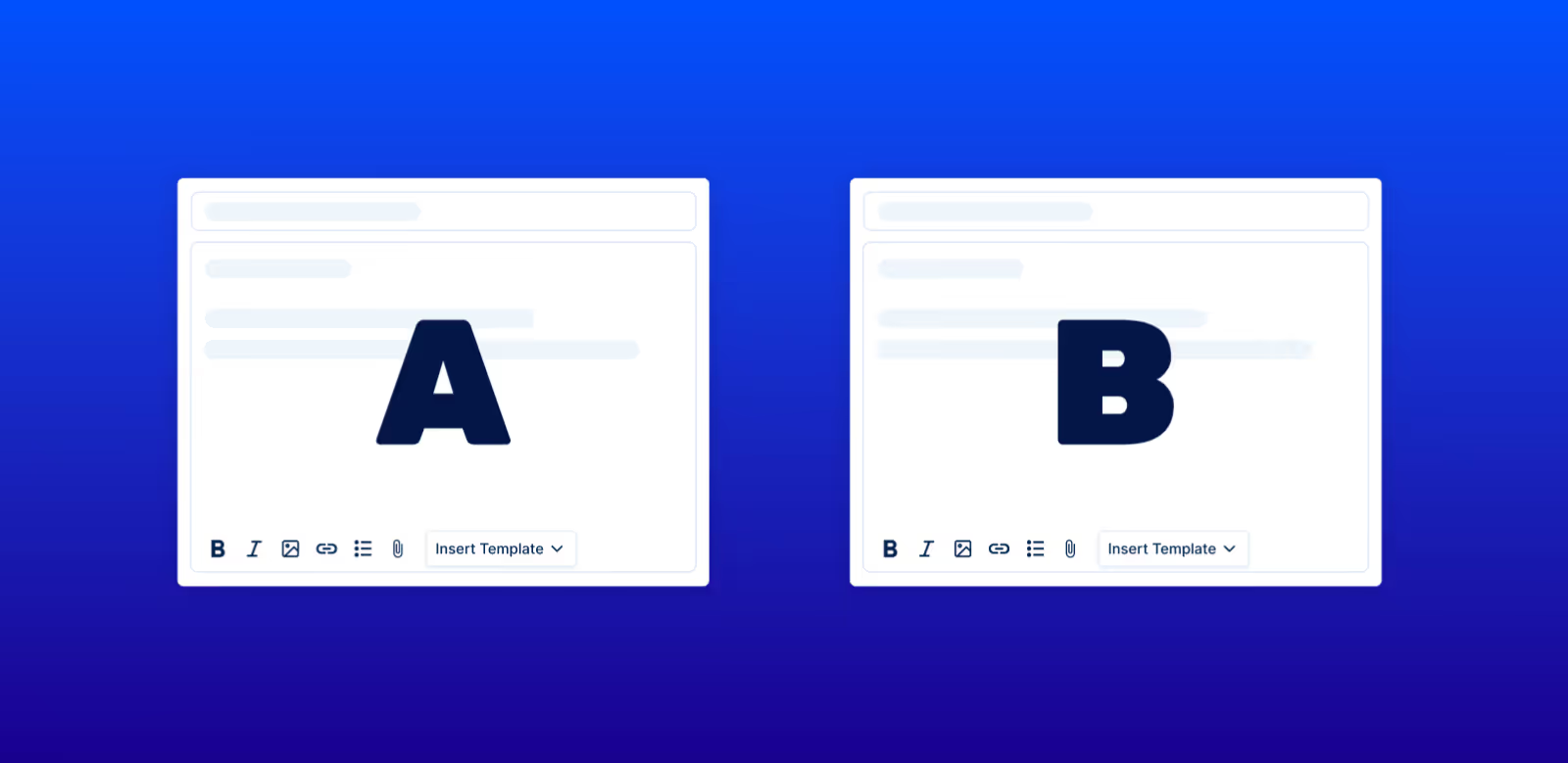
.avif)
