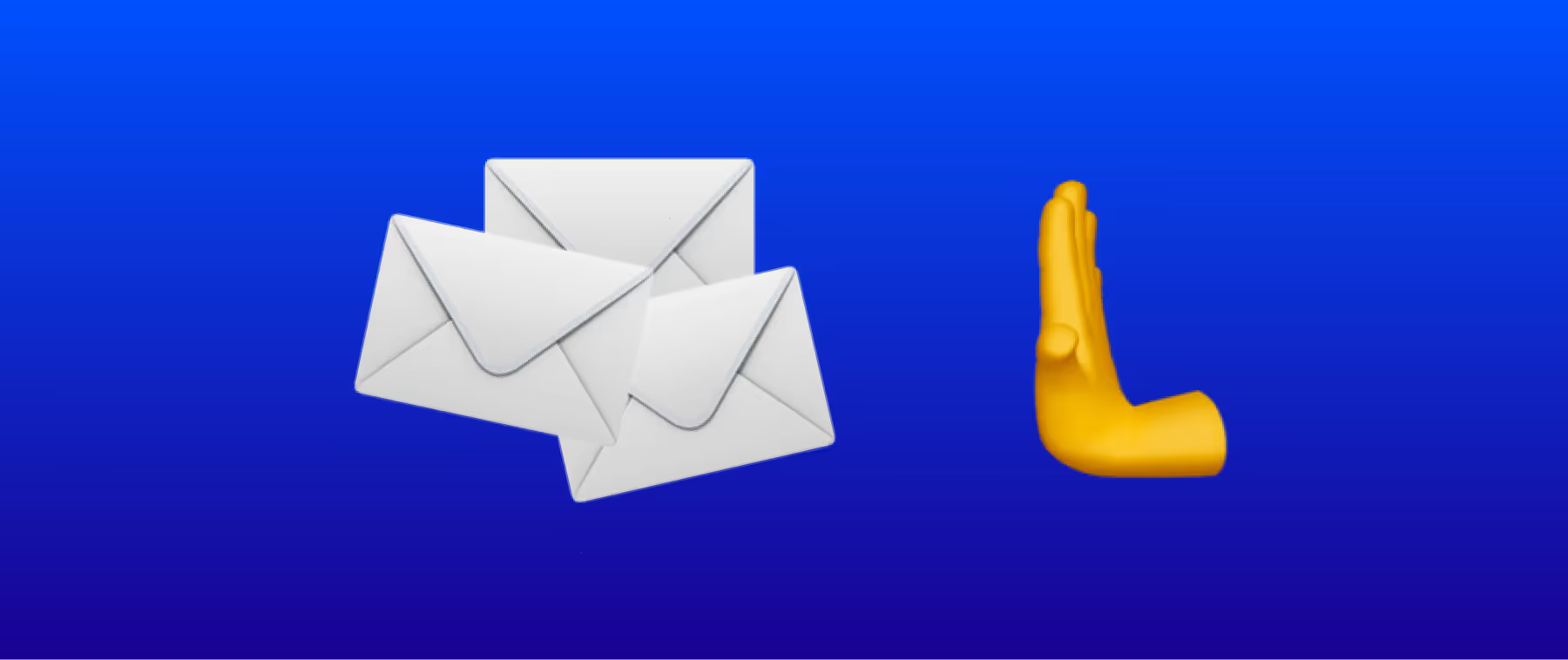LinkedIn Profile Banned? Here's how to recover it.

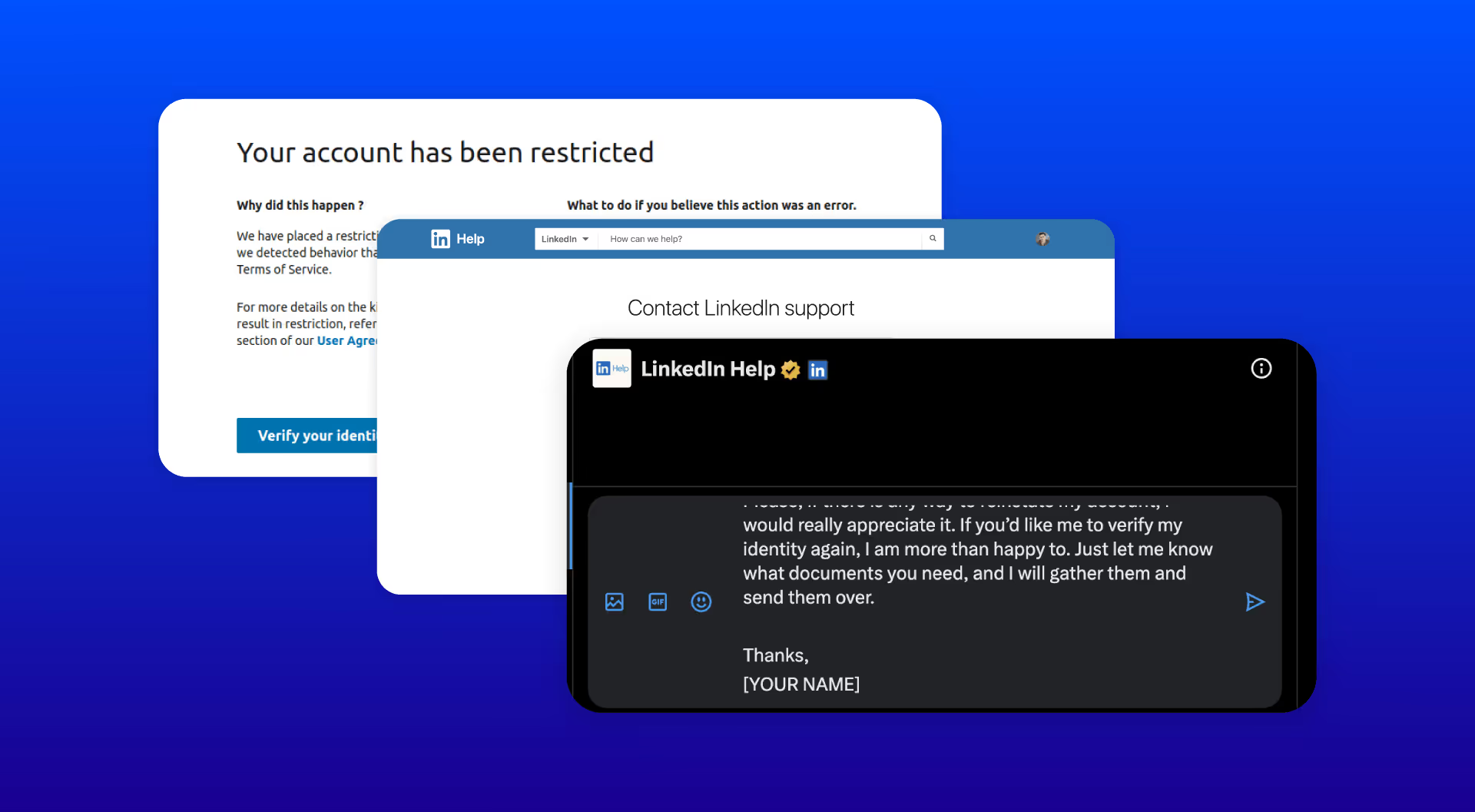
You're probably aware that LinkedIn is one of the most valuable social networks. However, a lot of people end up abusing it and getting their accounts blocked.
And if you’re reading this, that’s probably you right now. To help you out, in this article we’ll quickly guide you on how to unblock your LinkedIn account if it has been permanently restricted.
Let’s dive in!
Why Did I Get Banned on LinkedIn?
If you follow our recommended outreach practices, we’ve actually never seen anyone get blocked for using them.
People usually get blocked for one of two reasons:
- Aggressive Scraping on LinkedIn
- Spamming Messages
If this sounds like why your account was blocked, stop this activity immediately and start the process of recovering your account.
I’ve read online that some people say they’ve been blocked for accessing their LinkedIn account from two different locations, like Brazil and the U.S., or for automating posts.
However, in my experience, LinkedIn generally doesn’t have an issue with these actions. It’s almost always the case that people are blocked due to scraping data or spamming messages.
If you were scraping or sending messages, keep in mind that when you get your account back, you're going to want to tone down the volume of messages you’re sending.
If you’re curious about what LinkedIn limits you should stick to, we wrote an entire article on LinkedIn limits here.
Now that you know why your LinkedIn account was restricted, let’s dive into the three methods to get your account unblocked on LinkedIn.
Method #1: Follow Identity Verification

If your account got blocked on LinkedIn, the first method is to follow the identity verification process. This will ask you to submit a photo of your ID, and you’ll go through the steps of verifying that you are indeed the person you say you are. Here’s what that looks like:
Steps for Verifying Your Identity:
- Click “Verify Identity”
- Select your government ID type.
- Take a photo of your government ID (driver’s license or passport).some text
- You may also need to upload a photo of yourself.
- Submit the information and wait to hear back from LinkedIn.
For most first-time offenses, this method will work just fine. However, if you’re not a first-time offender, there’s a chance this may not work for you, and you’ll have to try Method #2 below.
Method #2) Submit a Support Request
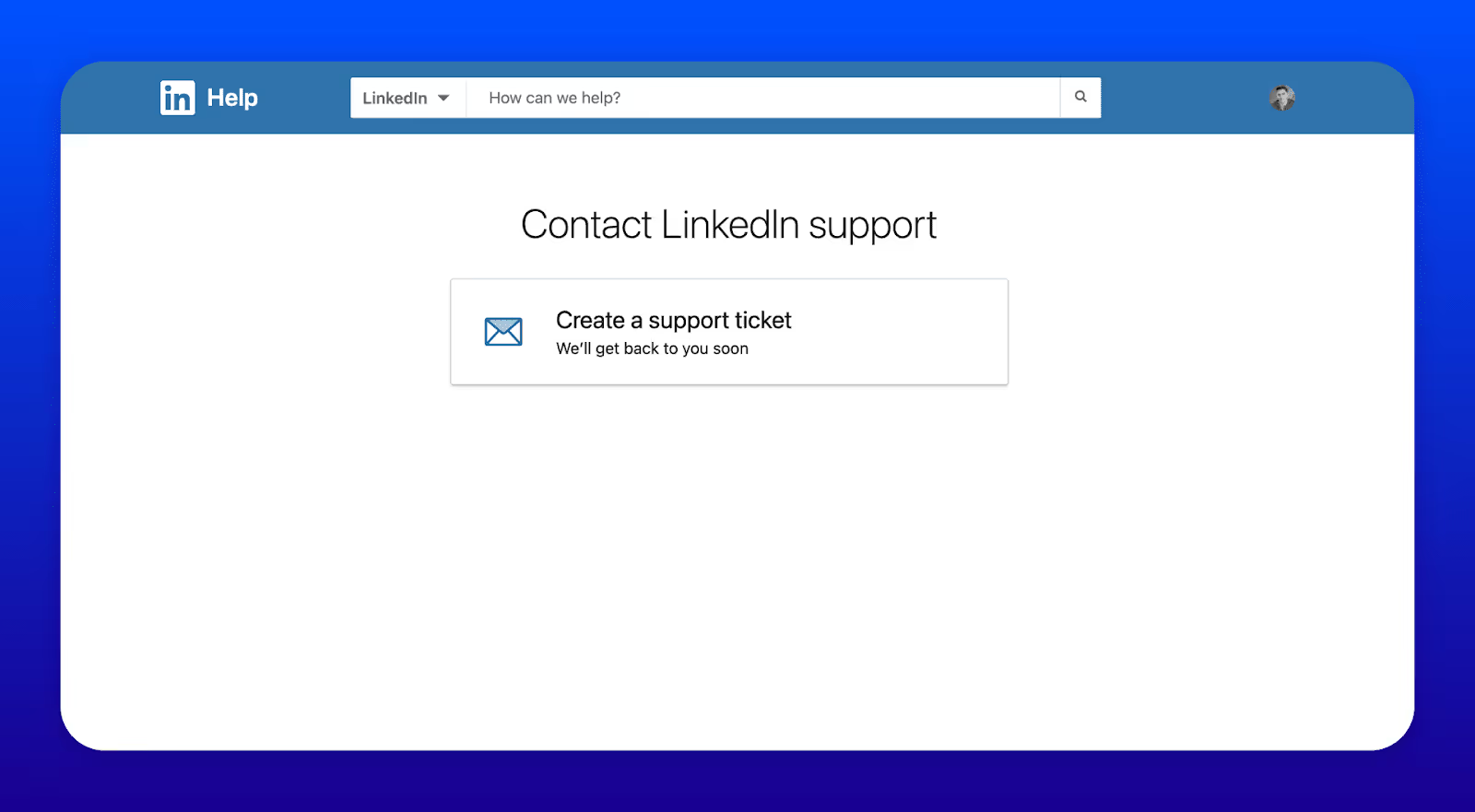
The next method here is to submit a support request manually via LinkedIn’s support page.
How to recover a LinkedIn Account via LinkedIn Support
- Navigate to LinkedIn Support here.
- Click “Create a Support Ticket” to get started
- Click “Other.”
- Type random gibberish text and press “Enter.”
- Click the “Create a Support Ticket” button.
- Follow the form instructions below and click submit.
How to Submit the Form?
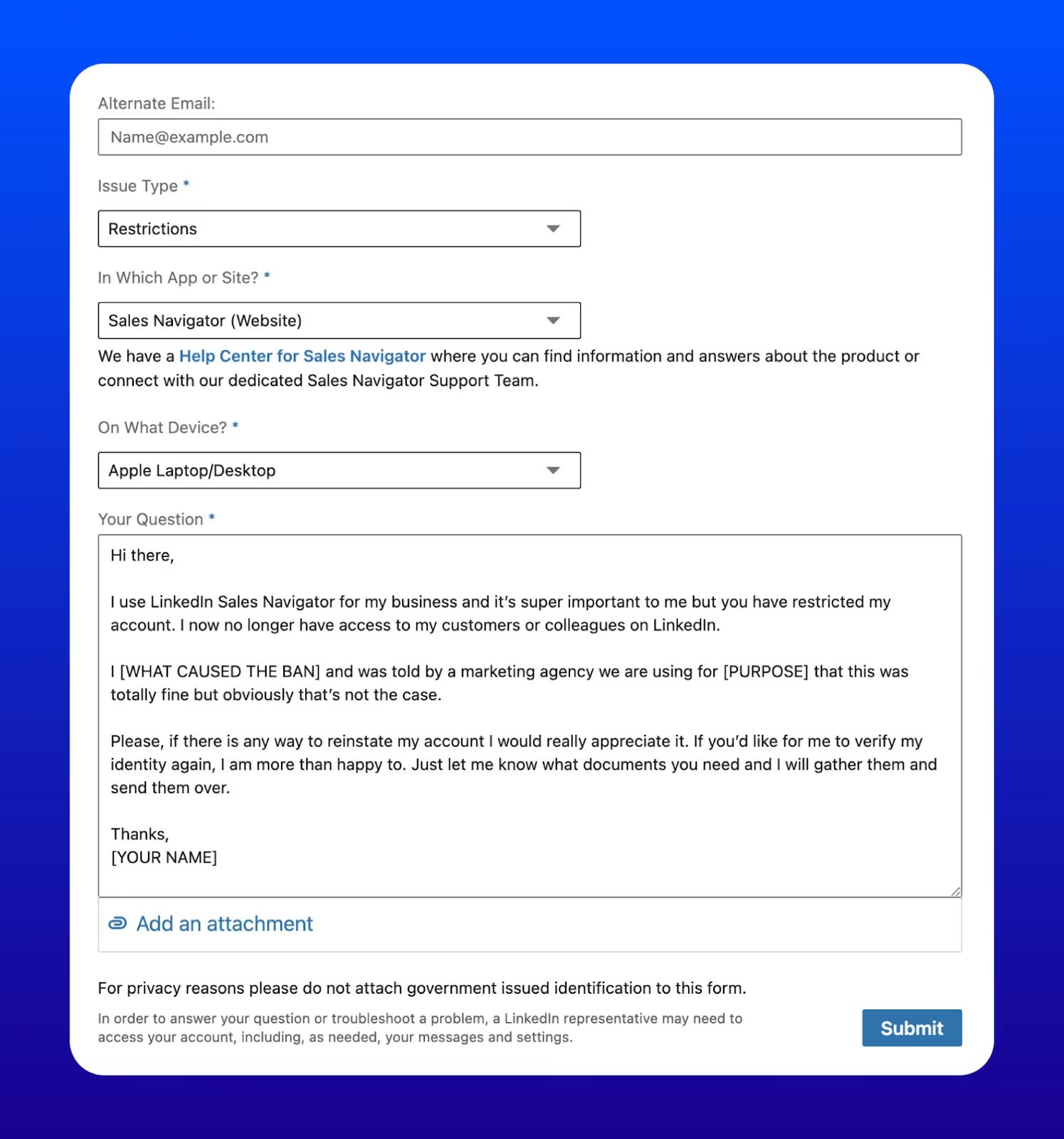
How to Submit the Form:
Email: Your email
Issue Type: Restrictions
In Which App or Site? Select the service you are subscribed to or “LinkedIn (Website)” if not subscribed.
On What Device: Select your device
Your Question:
Your question should look something like this:
Hi there,
I use LinkedIn Sales Navigator for my business, and it’s super important to me, but you have restricted my account. I no longer have access to my customers or colleagues on LinkedIn.
I [WHAT CAUSED THE BAN] and was told by a marketing agency we are using for [PURPOSE] that this was totally fine, but obviously that’s not the case.
Please, if there is any way to reinstate my account, I would really appreciate it. If you’d like me to verify my identity again, I am more than happy to. Just let me know what documents you need, and I will gather them and send them over.
Thanks,
[YOUR NAME]
And be aware that this process may take some time. I’ve seen it take as long as 6 weeks and LinkedIn is also aware of the backlog. See below:

If you’d like to experiment with other methods while waiting, you can also try method #3. Let’s get into it
Method #3: Message LinkedIn Help on X.com (Twitter)
If you’ve tried both Method 1 and Method 2 with no success, your next step is to reach out to LinkedIn Help on X.com (formerly known as Twitter).
The best way to do this is by sending a direct message to their LinkedIn Help account. Be polite but firm in your request for assistance.
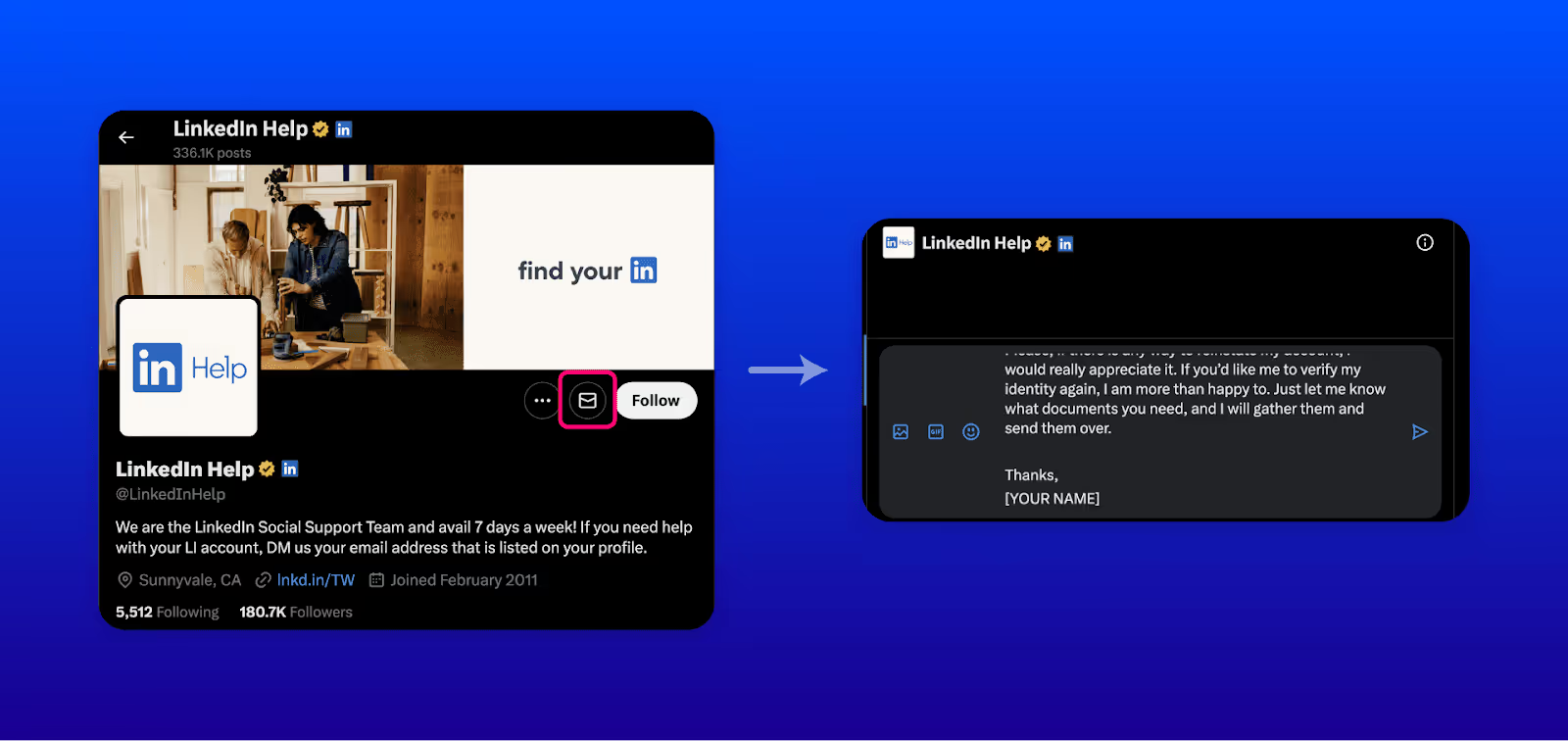
Steps to Message LinkedIn Help:
- Visit the LinkedIn Help on X.com here.
- Send a direct message explaining your situation and request assistance in recovering your account. The message should be similar to Method #2’s message.
LinkedIn’s social media support team is usually responsive, and many users have reported having success with this method.
Wrapping Up
Getting your LinkedIn account unblocked can be a frustrating process, but by following this guide, you should have it back soon.
Remember, once your account is reinstated, it’s essential to reduce the volume of messages or page views from your profile because this is likely what got your account blocked in the first place.
If you’re curious what limit you should stick to on LinkedIn, we wrote an entire article outlining all of LinkedIn’s limits for messages, connections, and more here.
Good luck, and I hope you get your LinkedIn account back soon!




.avif)